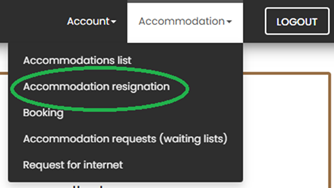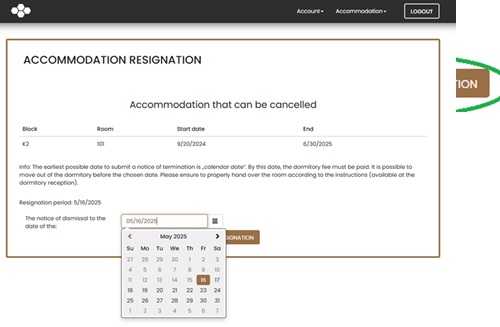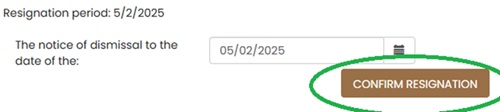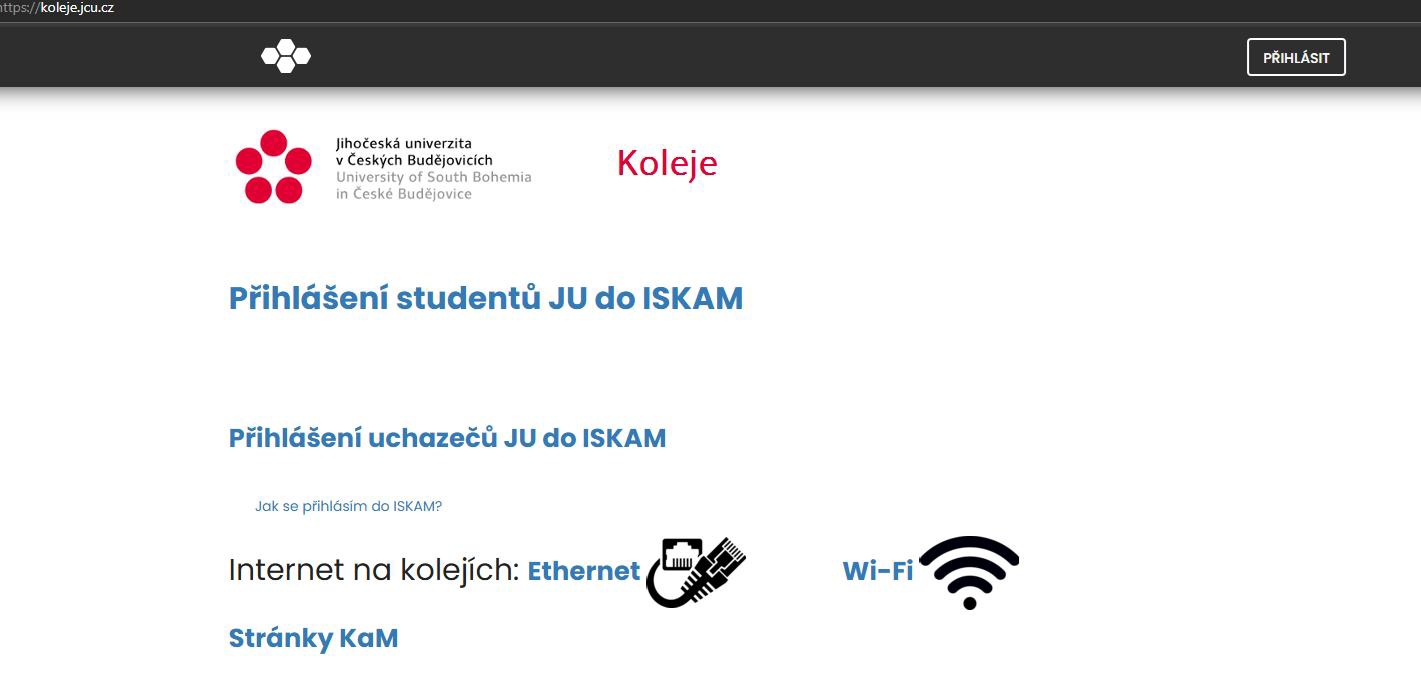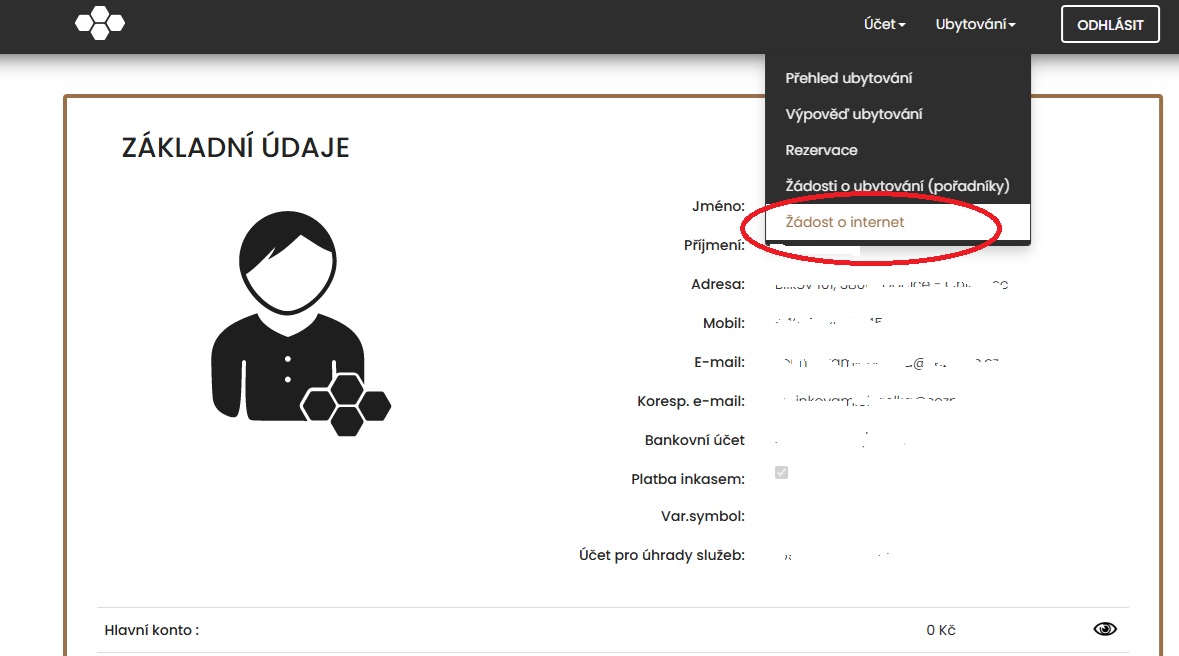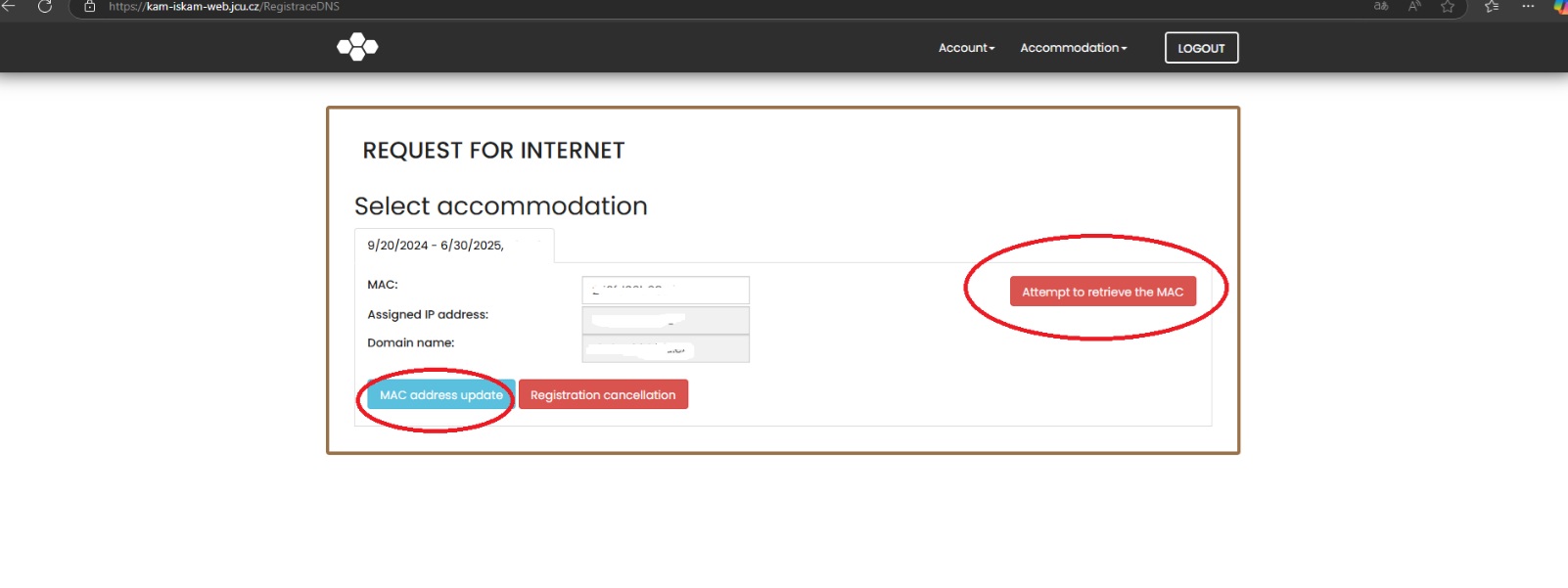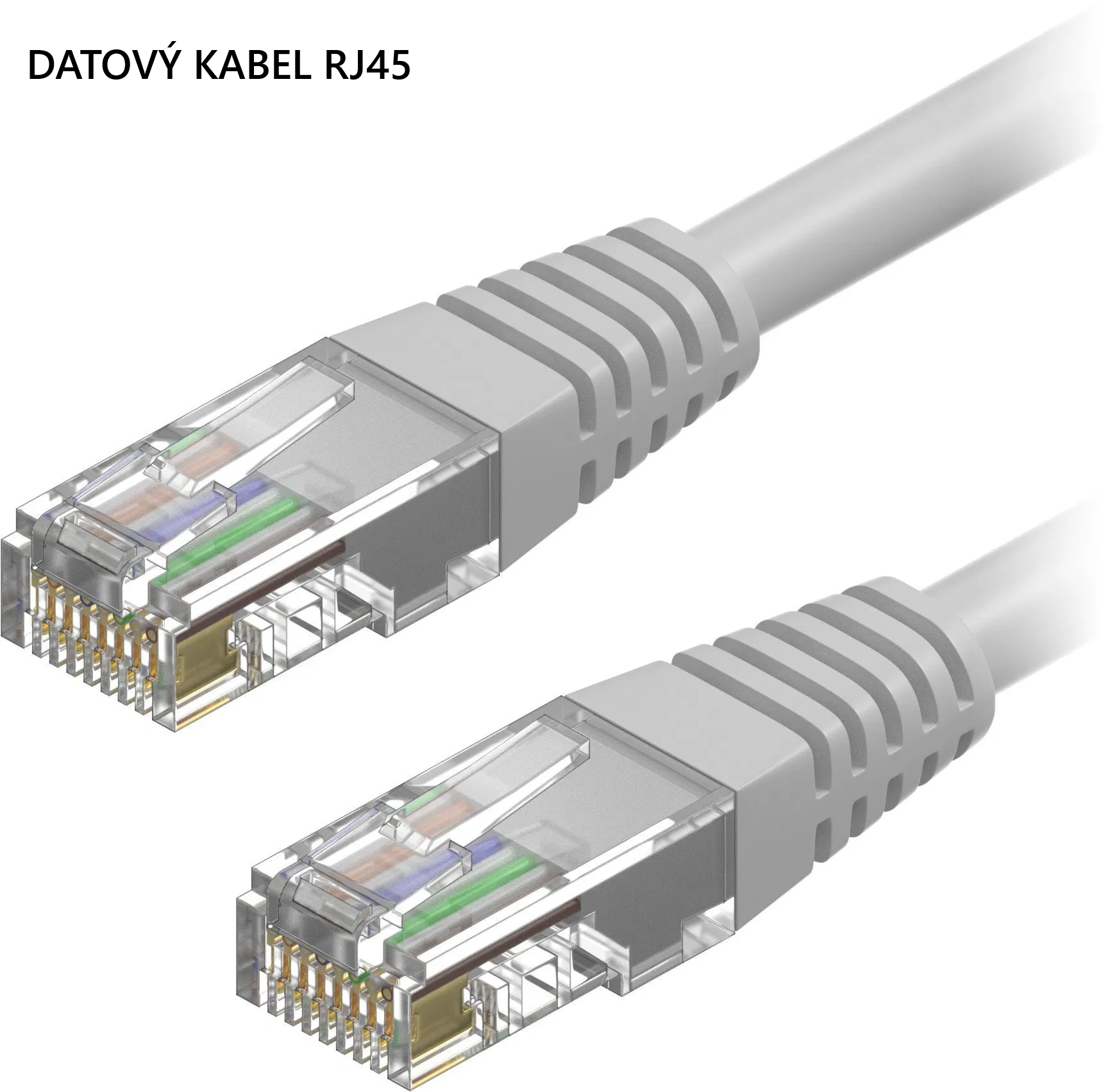Connection and registration of PC/NTB
1. In your room, connect your laptop to the internet socket using a cable.
2. Turn off Wi-Fi on your laptop.
3. Go to the website https://koleje.jcu.cz/ (you can access it even without internet registration) and use the link "Přihlášení studentů JU do ISKAM"
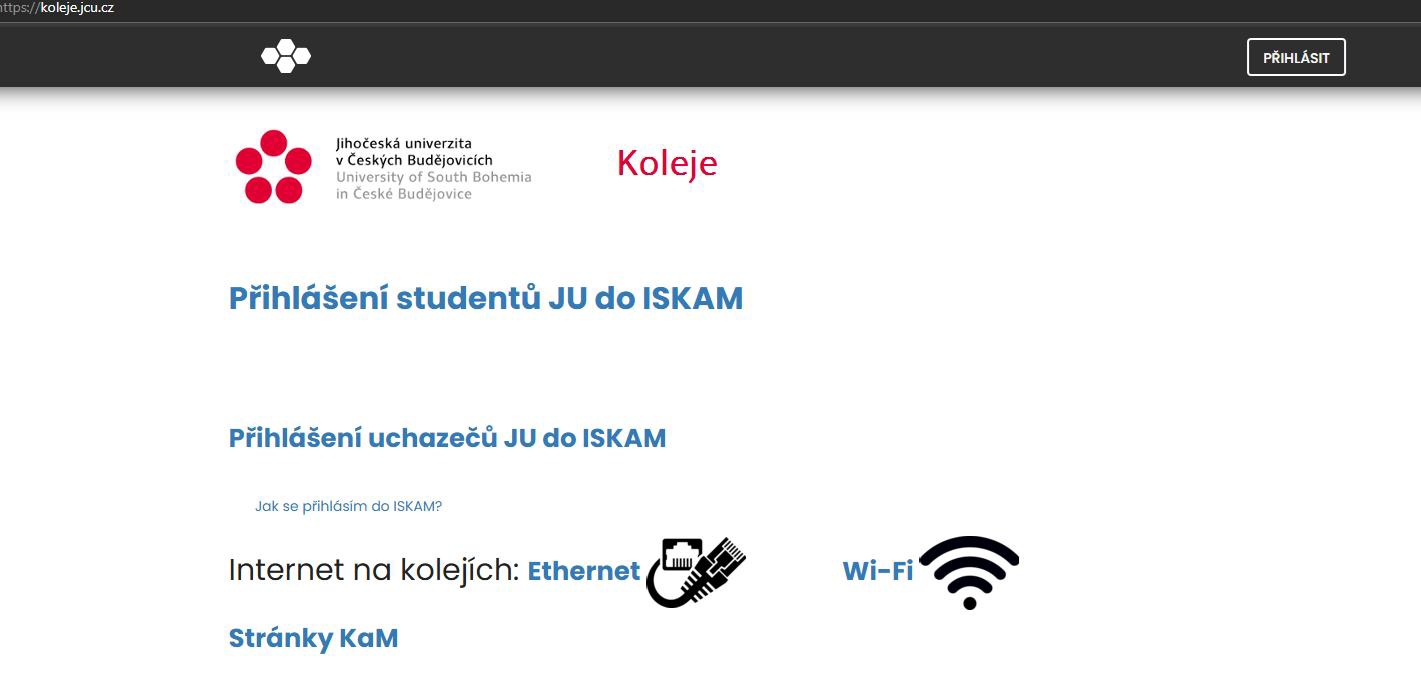
4. Log in with your username WITHOUT the at symbol and suffix!
5. You will be redirected to your ISKAM account. Here, in the top bar, expand the Accommodation item and from the expanded menu select the "Internet Request" item.
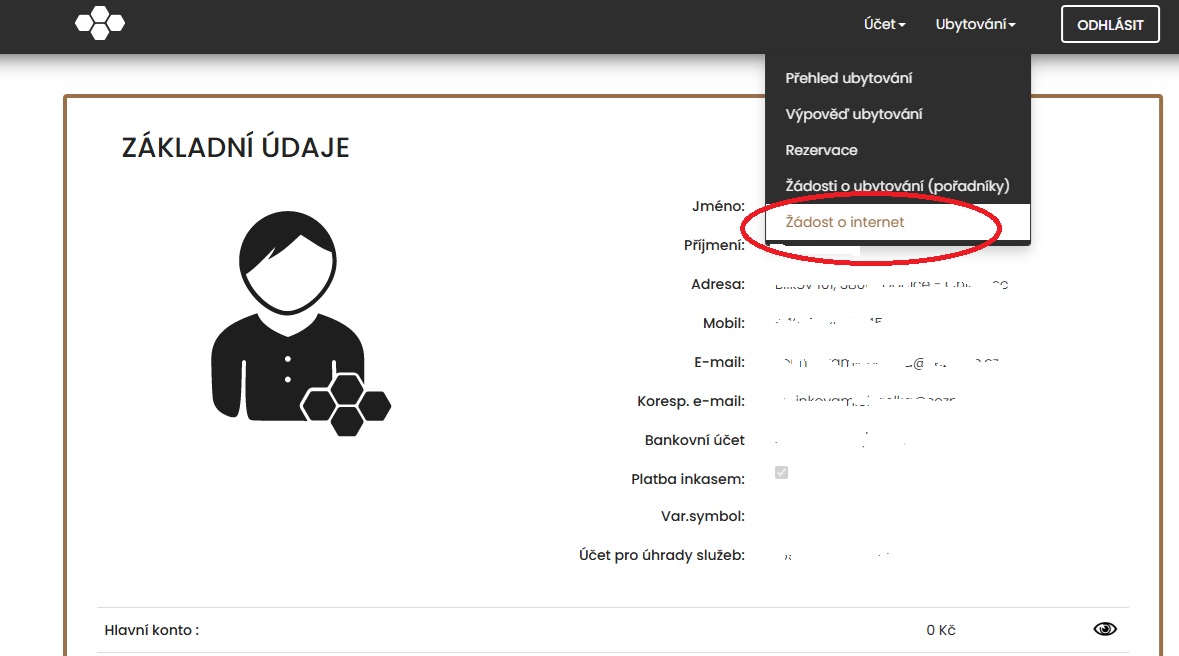
6. In the following dialog, click the red button "Attempt to load MAC". After a while, a group of letters and numbers should appear in the field. Then click the blue button "Connection Registration".
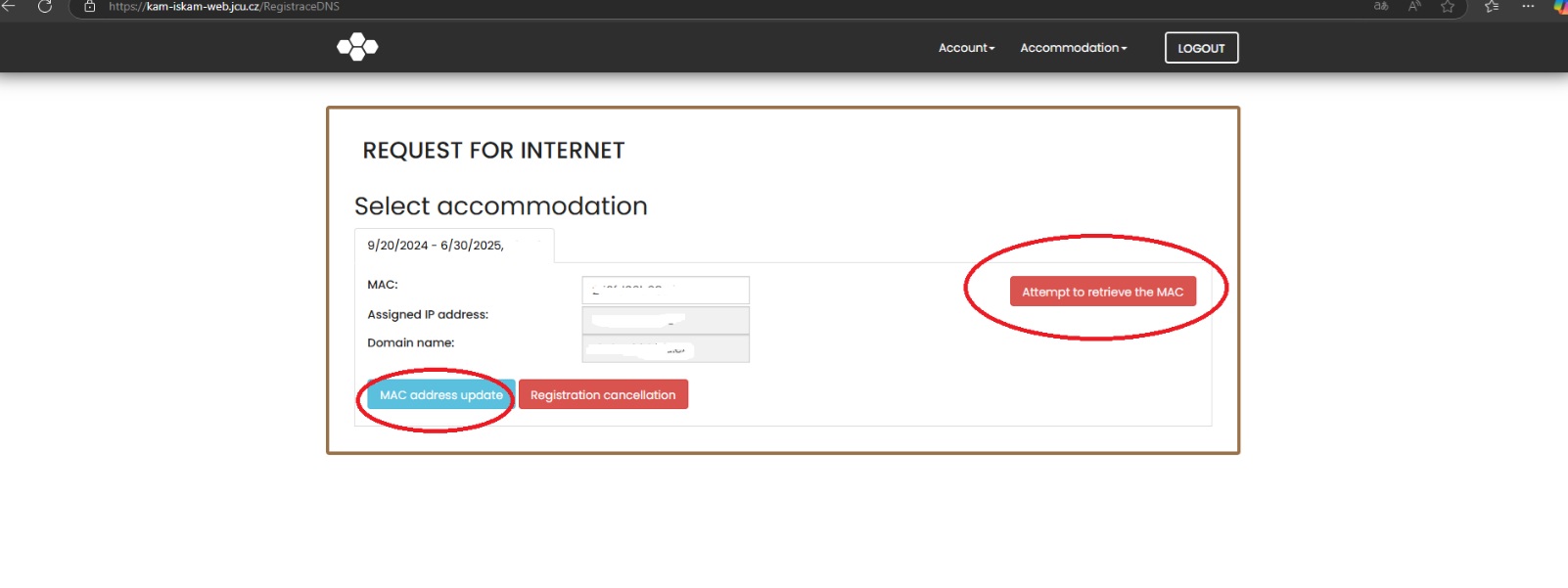
7. If a successful registration message appears, wait approximately 10 minutes and restart your laptop. After the restart, the internet should be fully functional.